Sometimes you might notice photos taken (particularly with digital camera) are not as nice as you expect them to be when it’s viewed on your monitor. Here’s a little Photoshop trick I used often to enhance the photo colors, making it livelier overall.

Here’s a sample image taken with digital and camera opened up in Photoshop, you might think the color here is fine but you’ll see a difference when we compare this and the final output later.

Go to Blending Options, Choose Duplicate Layer to create another layer on top.
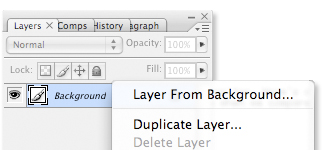
With the duplicated layer selected, go to Filter -> Blur -> Gaussian Blur. Insert a radius 1.5 pixel. Choose Overlay from the drop down, set the Opacity to approximately 45%.
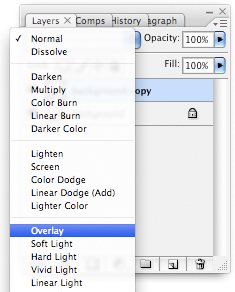
Your color of your final output will look livelier.

Perhaps a comparison to better tell the difference between before and after.

The post Enhance Image color In Photoshop appeared first on Design.Development & Technology.